Today we had a case where we wanted to make an additional ICMP ping monitoring for all the Unix/Linux servers we were already monitoring in SCOM. There was a specific reason for that. I wanted to quickly get all the IP addresses of the Unix/Linux machines out of SCOM and into the Device Discovery.
First I started by wanting to export the IP addresses through Powershell. So I started from a query I had made earlier over here and use that to pick up only the IP address and create a CSV file.
get-scomclass -Displayname “UNIX/Linux Computer” |get-scomclassinstance |select @Label=”IPAddress”;Expression={$_.'[Microsoft.Unix.Computer].IPAddress’}} |Export-CSV -notype C:Scriptsnixexport.txt
Alright, Now I have a TXT file I can play with. I used Notepad to replace the double quote with nothing. And I removed the first line (which was the header). This leaves us with a simple txt file with a list of all IP addresses.
Next in the SCOM Network Device Discovery, I opened an existing discovery rule with some devices in it already and selected the Import button in that wizard (step 1 in below picture). Select the txt file and all the devices will be added to the bottom of the devices list of the discovery rule. Next Multi-select all of them (step 2 in below picture) and select Edit (step 3). Change discovery mode to ICMP. The picture was taken after they all got changed to ICMP already. And now click through the rest of the discovery wizard and let it run.
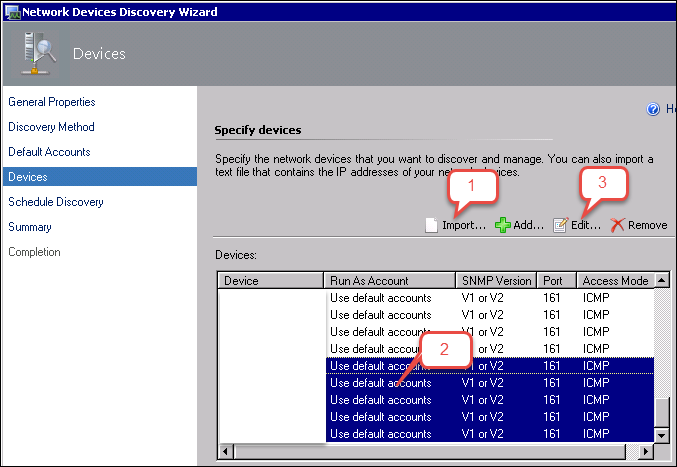
So this went quite quickly and with very little remembering of IP addresses and typos.
Good luck!
Bob Cornelissen
